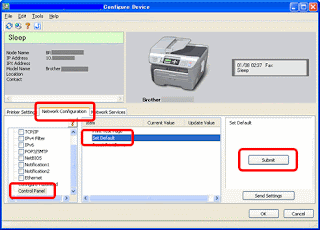How to reset waste ink / blinking printer canon ip4200
With the printer power turned off, while pressing the Resume/Cancel button, press and hold the Power button. (DO NOT release the buttons. The Power LED lights in green to indicate that a function is selectable.)
While holding the Power button, release theresume/Cancel button. (DO NOT release the Power
button.)
While holding the Power button, press the Resume/Cancel button 2 times, and then release both
the Power and Resume/Cancel buttons. (Each time the Resume/Cancel button is pressed, the Alarm and Power LEDs light alternately, Alarm in orange and Power in green, starting with Alarm LED.)
When the Power LED lights in green, press the Resume/Cancel button the specified number of
time(s) setting).
Time(s) LED indication Function Remarks 0 times Green (Power) Power off When the print head is not installed, the carriage returns and locks in the home position capped.
1 time Orange (Alarm) Service test print .
2 times Green (Power) EEPROM information print
3 times Orange (Alarm) EEPROM initialization
4 times Green (Power) Waste ink counter resetting
5 times Orange (Alarm) Destination settings After entering the destination settings mode, press the Resume/Cancel button the specified number of time(s) to select the destination. For detail, see "Destination settings procedures" below.
6 times Green (Power) Print head deep cleaning (Cleaning of both black and color)
7 times Orange (Alarm) Reserved
8 times Green (Power) CD / DVD check pattern
9 times Orange (Alarm) CD / DVD print position
correction (horizontal: X direction)
10 times Green (Power) CD / DVD print position
correction (vertical: Y direction)
11 to 13 times Orange, Green, Orange(Alarm,
Power,Alarm) Return to the menu selection
14 times Green (Power) Left margin correction Not used in servicing.
15 times Orange (Alarm) Return to the menu selection
Time(s) LED indication Destination CD / DVD print
0 times Green (Power) No change of the destination
1 time Orange (Alarm) Japan Supported
2 times Green (Power) Korea Not supported
3 times Orange (Alarm) US Not supported
4 times Green (Power) Europe Supported
5 times Orange (Alarm) Australia Supported